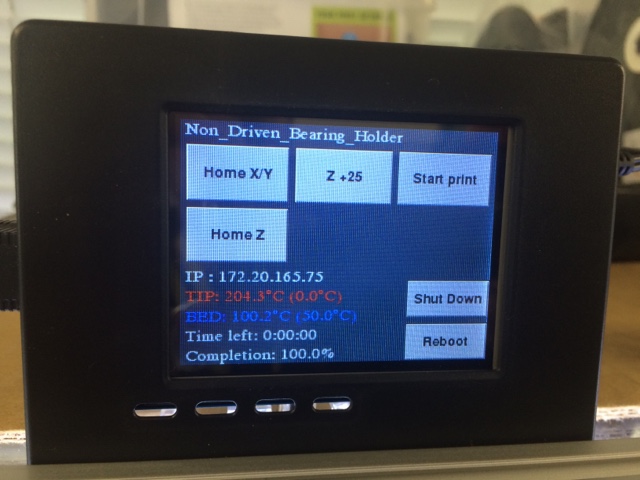I’ve recently acquired a second hand lulzbot mini 3D printer, this is a great little printer but it’s a little noisy, so I decided to try a few upgrades to reduce the noise levels. Starting with the electronics enclosure cooling fan, and adding stepper motor dampers.
LulzBot Mini Printer GET: http://amzn.to/2iJZJjY
Printed Solid Enclosure GET: http://amzn.to/2hnHgxh
NEMA17 Stepper Damper GET: http://amzn.to/2hoU3PU
NEMA17 Cork Damper: https://www.ebay.co.uk/itm/162088177745
24V DC Quiet Fan: http://uk.rs-online.com/web/p/axial-fans/8621602/
Lulzbot Y-Axis stepper motor damper installation guide:
https://ohai.lulzbot.com/project/mini-motor-damper-install/accessories/
Giant LEGO Projects Here:
https://youtu.be/I91z_rs3JWo
https://youtu.be/B9YkwZYtWTI
https://youtu.be/I5mfNsmfqPE
https://youtu.be/jDz1jJxER-I
More images and videos on Instagram and twitter:
https://www.instagram.com/mantisrobot/
https://twitter.com/mantisrobot
My 3D Printer Setup:
LulzBot Mini Printer GET: http://amzn.to/2iJZJjY
Lulzbot Taz6 Printer GET: http://amzn.to/2xkxpdR
Lulzbot Taz5 Printer GET: http://amzn.to/2ikExnW
Lulzbot Flexystruder GET: http://amzn.to/2vRBPuK
Lulzbot MOARStruder GET: http://amzn.to/2geUok7